We know that work doesn’t always happen at your desk. Everyone always on the go, getting work done from various locations like coffee shops, airport, conferences, etc.
For many industries the a cell phone may be your primary or only device. This is why Microsoft designed the Teams experience on mobile to be as good as a desktop.
Let’s dive into the 10 things we love about the mobile app!
Quiet Hours & Quiet Days
In a world where everyone is connected it’s important to set personal boundaries and optimize your work hours in a way that works best for you and your role. But when you work with teams of people who are in various time zones, and have different work styles and role, there is often someone who is working at all hours of the day. On Teams mobile, you can set “Quiet Hours” and “Quiet Days” this feature will help you take control over your after-work time and can help relieve stress.
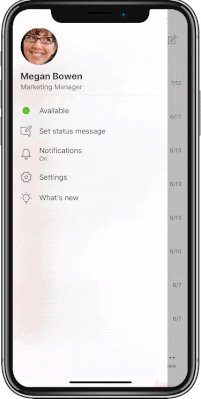
Share content in a meeting from your cell phone
This feature can prove to be a lifesaver when you are away from your desk but still need to present content in a call or meeting. On Teams mobile you can easily present PowerPoint slides, videos, photos or even share your phone screen to show someone what you are looking at on your device.
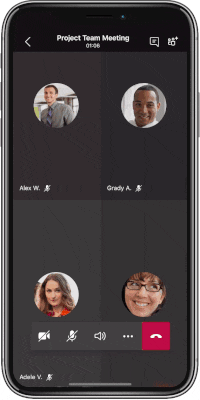
Transfer a call from your computer to your Teams phone app
We’ve all had those moments where you’ve had to drop off an important conference call in order to rush to another appointment, or make sure you were in home in time for dinner. Teams makes it a seamless experience to transfer a call from your PC to your mobile device without interrupting the flow of your meeting, so you can finish your work wile also getting where you need to go.
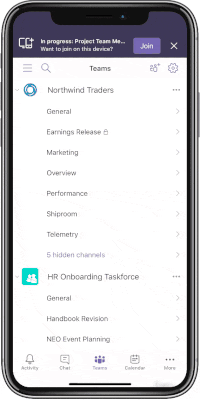
Audio messages
The ability to send audio messages in a chat is a great alternative to typing and is often preferred by people where different languages are spoken. You can send a message while you are on the go! We like this feature as it allows you to add your unique personality to any message.
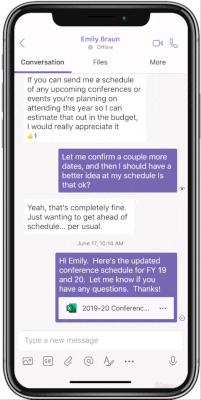
Dark mode
Sometimes you just like to be in the dark 😉 – Teams has released dark mode for mobile. It’s a great option for low light environments, and has proven to reduce the strain on some people’s eyes. Also as a bonus it’s a great battery saver.
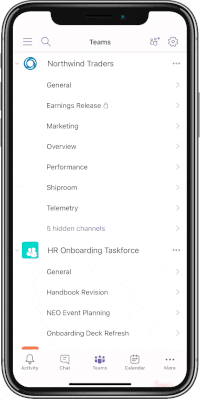
Integrated Office lens
This is going to be a tip that most people won’t know about which is why we are glad to share it! We use our phones often to take great photos. However, you can use Office Lense through Teams app to share important info.
Office Lense recognizes when you are taking a photo of a whiteboard or a document and optimizes the picture for that medium. It will even straighten out the document or make the whiteboard show up more clearly. You can also annotate images with text or by drawing on the image with your finger.
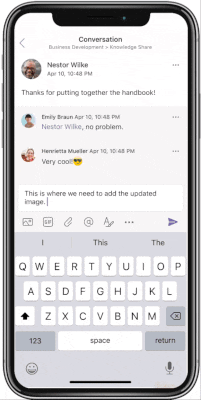
Re-ordering the bottom bar
We all like customization! Teams gives you the ability to customize how your navigation bar is set up. This allows you to prioritize the tools that make the most sense for you.
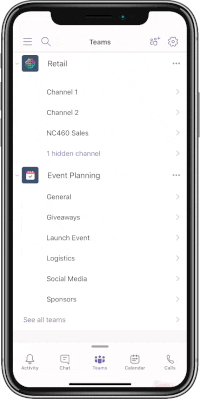
Share your location
When you are on-site with a customer or en route to a job site you can easily share your location with your teammates for your Teams mobile app. This is especially important for those in service roles or who need to check-in documentation to certain job sites. Since this is done through Teams its secure and compliant – check and check!

Triage your notifications with the swipe of a finger
It’s great to be able to jump start your day before you jet out to the office. In the Teams phone app, you can swipe to mark messages and notifications as read/unread with one gesture. This was designed because Microsoft knows there is a difference between a casual chat conversation and a notification you need to follow-up on.
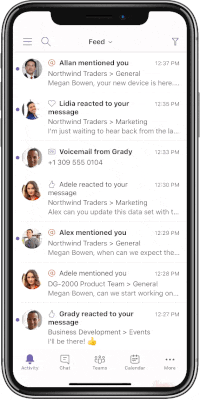
Easily swap shifts with a co-worker from your cell
When you are a Firstline Worker, something as simple as figuring out your weekly schedule shouldn’t be a headache. In place of having to take a photo of a paper schedule in the break room, manually add your shifts to your own calendar and then track down the phone number of a co-worker you need to swap shifts with, use Shifts in Teams to manage your schedule and keep in touch with your team.
Whether you are a manager creating your team’s schedule, or just trying to remember when you are scheduled to work, Shifts in Teams has you covered.
You can learn more here.
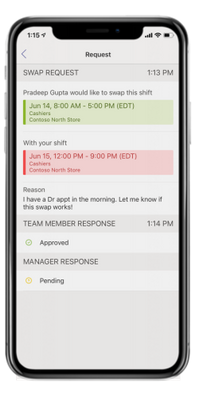
If you already use Teams, make sure you have the Teams phone app installed on your phone to take advantage of all these great features and more.
Find Teams:
App Store and Play Store
By: Marissa Salazar, Microsoft











