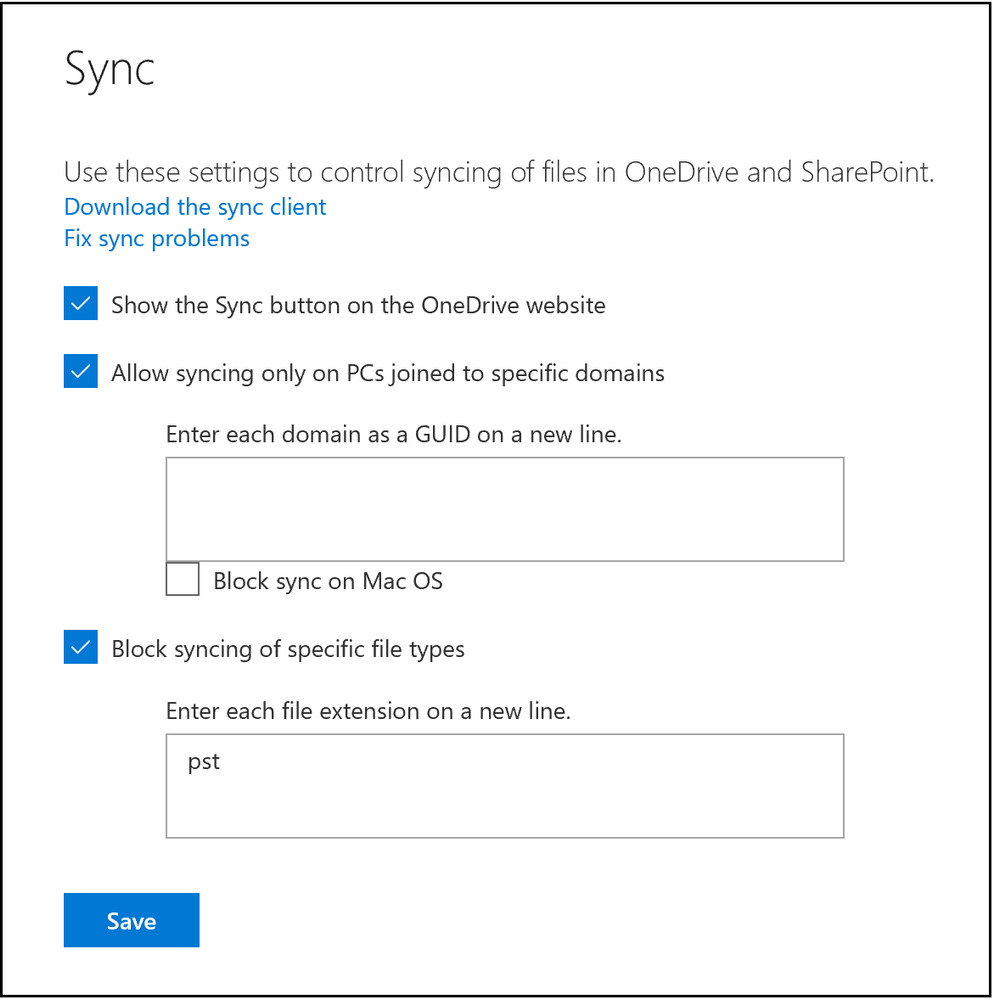To get work done from anywhere, across your devices, you need ubiquitous access to all your files – online and offline. Business information needs to be up to date and in reach, without compromise.
Microsoft knows that digital natives and mobile professionals expect this. With that in mind, OneDrive was designed and does not disappoint. OneDrive is the intelligent files app for Microsoft 365—your conduit to access, share and collaborate on all your files anytime, from anywhere, and across all your devices.
Here we dive into five benefits you receive from using the OneDrive sync client:
Be Productive and Stay Connected
OneDrive enables you to synchronize your content to your PC and Mac so you can easily and securely access files anytime—even when you are offline.
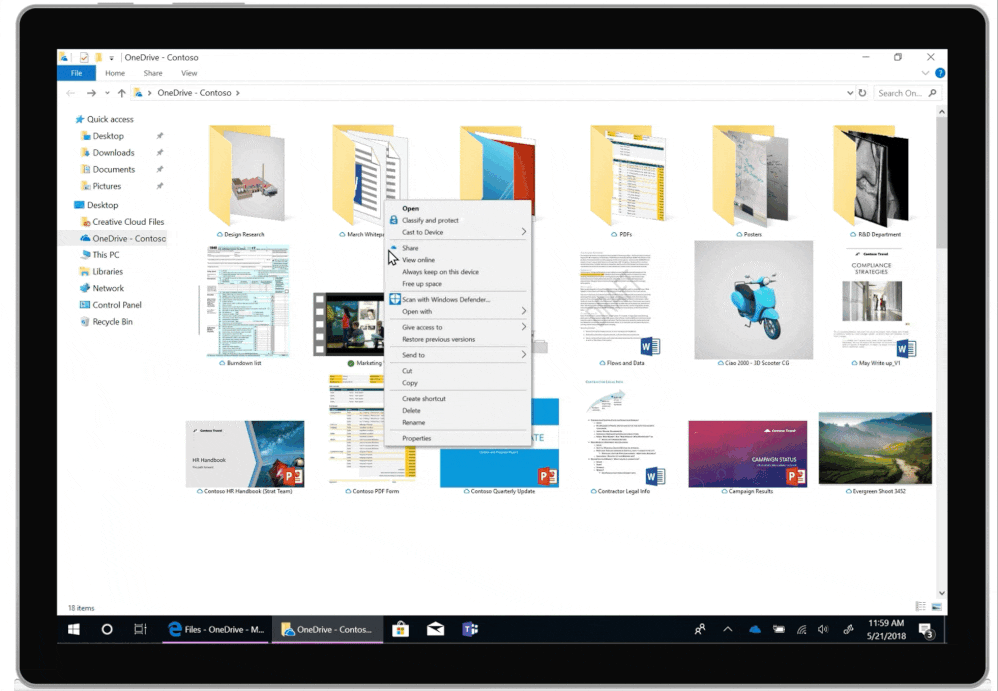

“Known Folder Move” enables you to easily backup your important Windows folders like Desktop, Documents and Pictures to OneDrive—ushering in the power and simplicity of OneDrive to the folders where users have the habit of saving files, along with the seamless File Explorer experience.
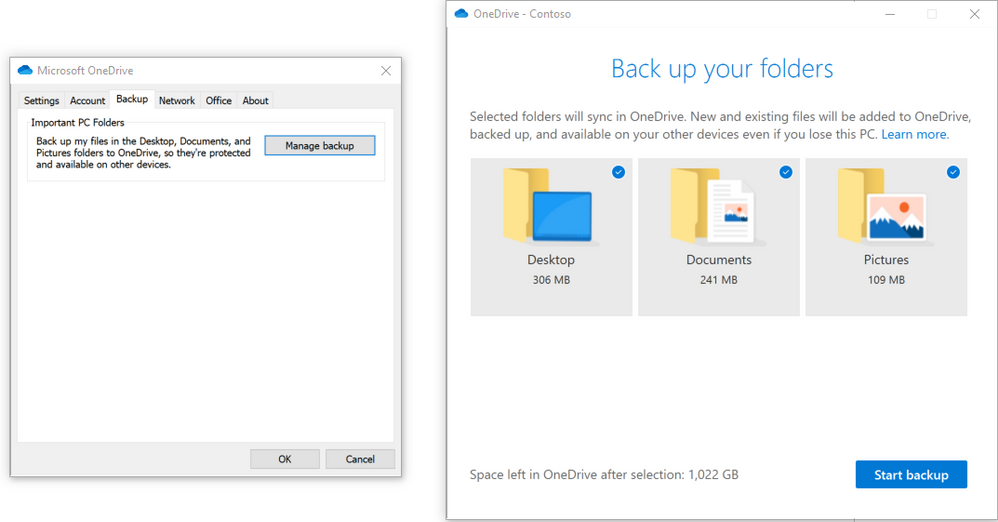
All of these scenarios are also supported in virtualized desktop environments that persist between sessions and non-persistent environments that use FSLogix, including Windows Virtual Desktop.
With more files, comes more space
As you create and collaborate on more files and take more photos, do you worry whether there is enough storage on your device? You shouldn’t have to—OneDrive has your back!
OneDrive Files On-Demand on PC and Mac helps you access all your files in OneDrive without having to download all of them and use storage space on your device. You don’t have to change the way you work, because all your files—even online-only files—can be seen in File Explorer or Mac Finder.
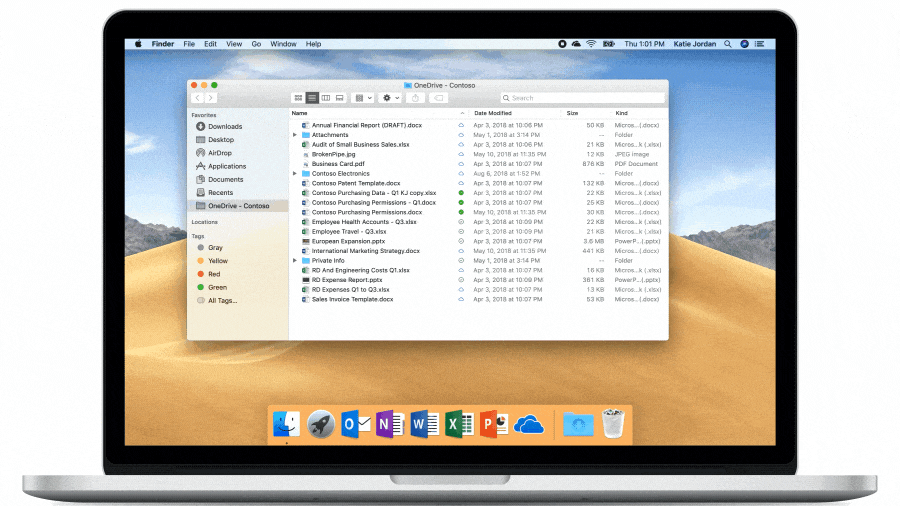
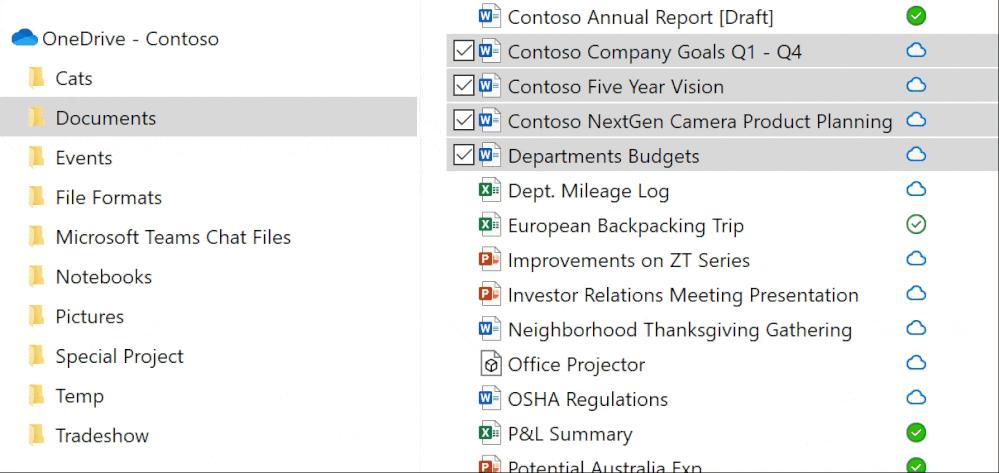
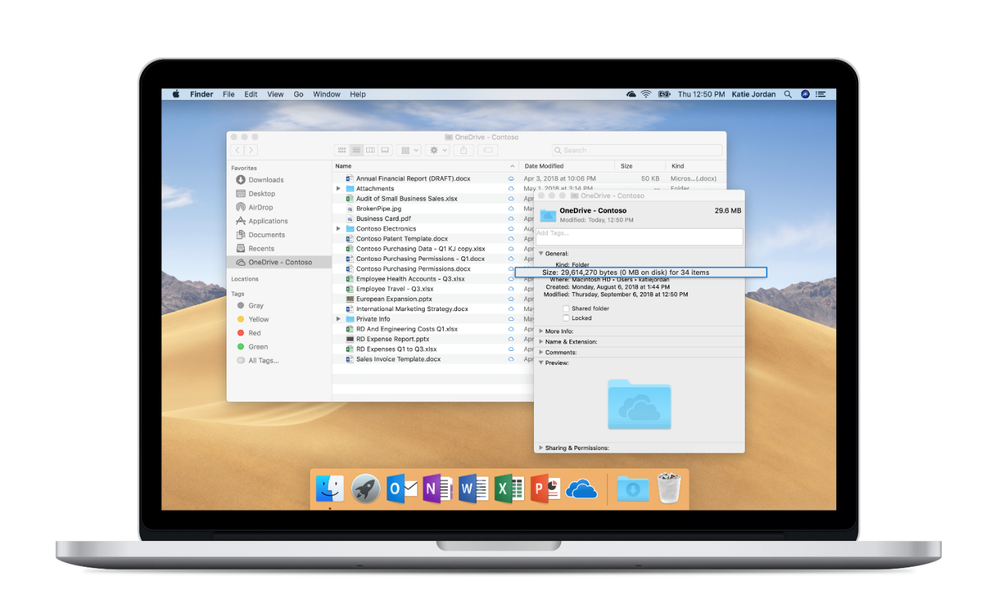
OneDrive sync client now also supports Windows Server 2019 with Files On-Demand. This allows users running OneDrive in virtual desktop environments to leverage the power of Files On-Demand.
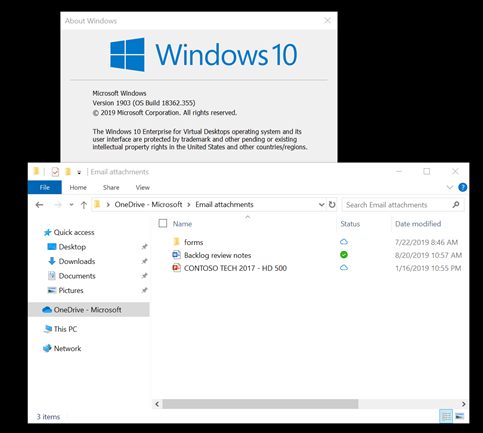
Microsoft sees OneDrive as the files app for Microsoft 365 enabling you to access all your shared content across Microsoft 365, inclusive of SharePoint and Microsoft Teams, in addition to your individual work files. OneDrive enables you to sync files and folders from shared libraries that you have access to within your organization harnessing a ubiquitous and secure productivity experience across OneDrive and SharePoint.
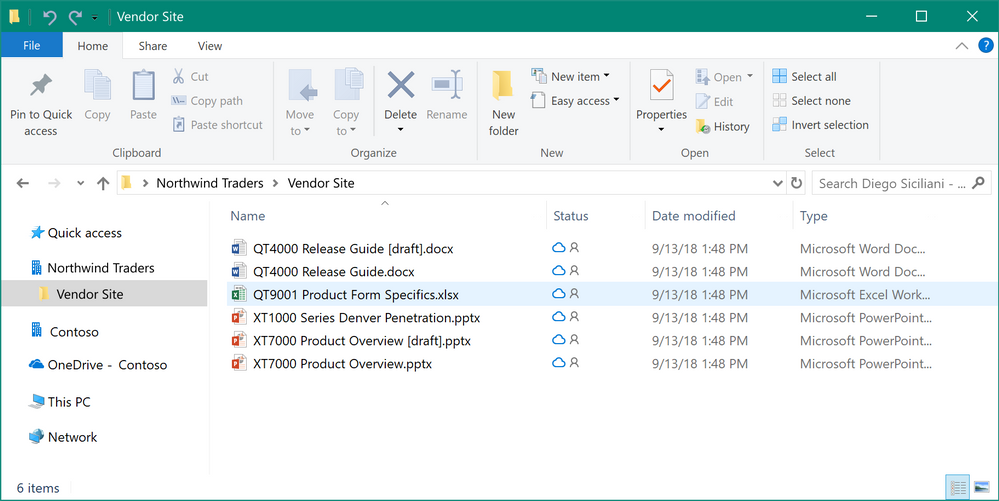
Two quick notes for admins on B2B sync-
- Azure Active Directory (AAD) guest accounts play a key role in making B2B collaboration possible.
- A guest account at one organization links to a member account at another organization. As a result, a single sign-in to their account enables access to content from their own organization and from any other organization that have created guest accounts for them.
Learn more about the B2B sync requirements.
Monitor your files and sync actions
The OneDrive Activity Center is the hub for all your OneDrive related activity and can be accessed by right clicking the OneDrive cloud icon in the task bar on Windows or menu bar on Mac.
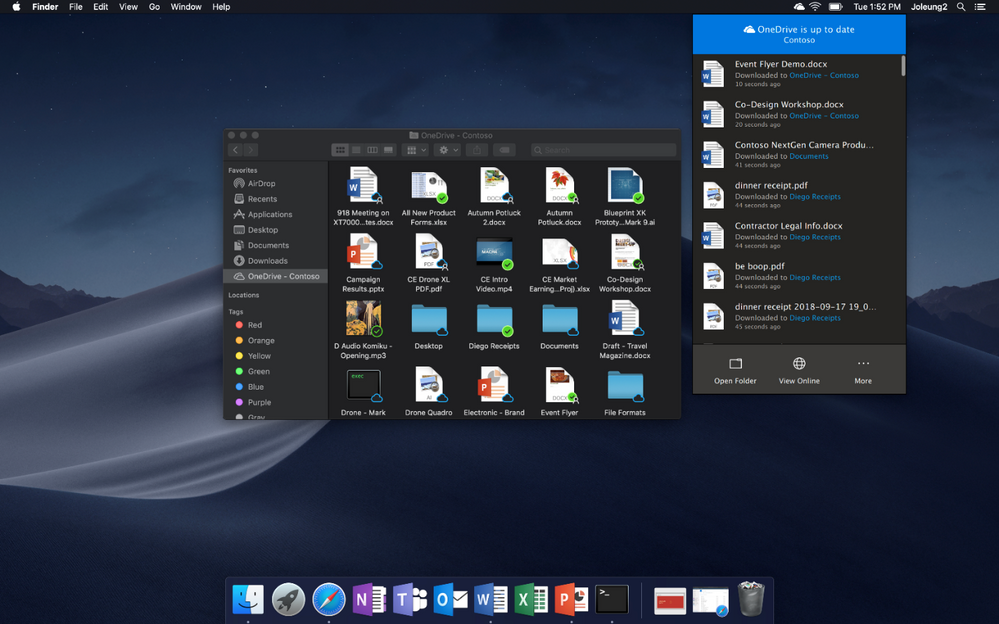
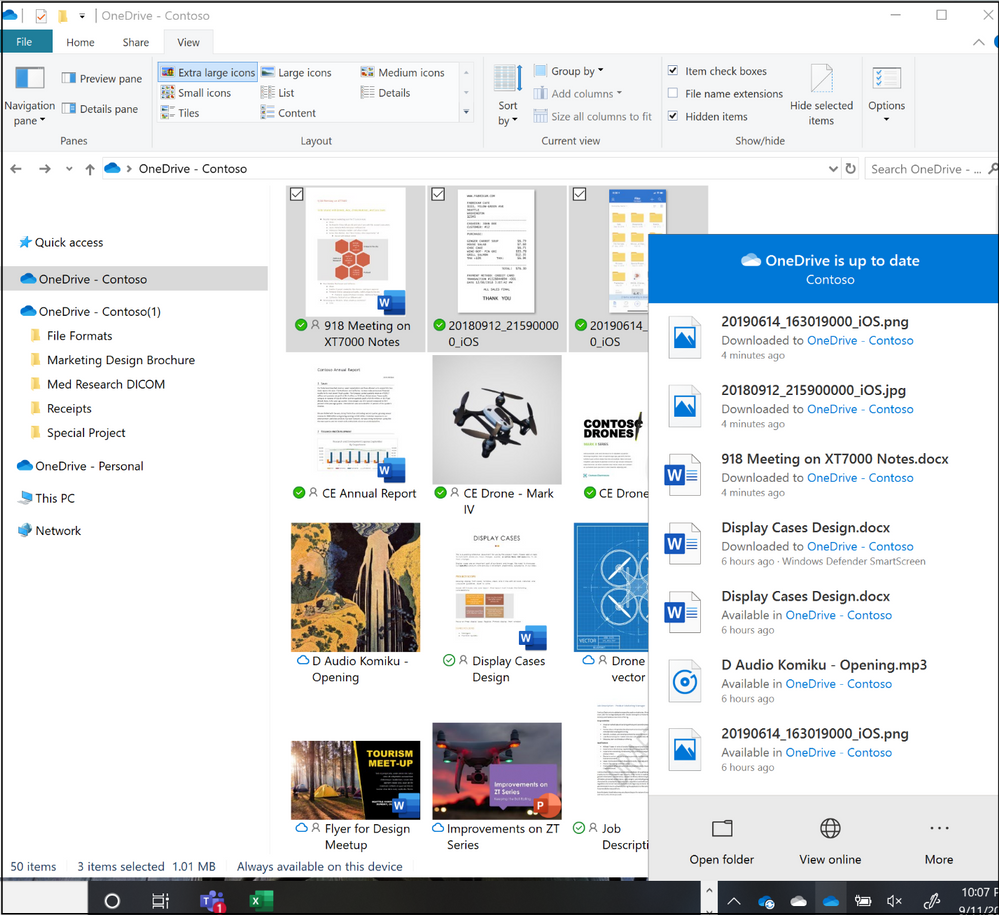
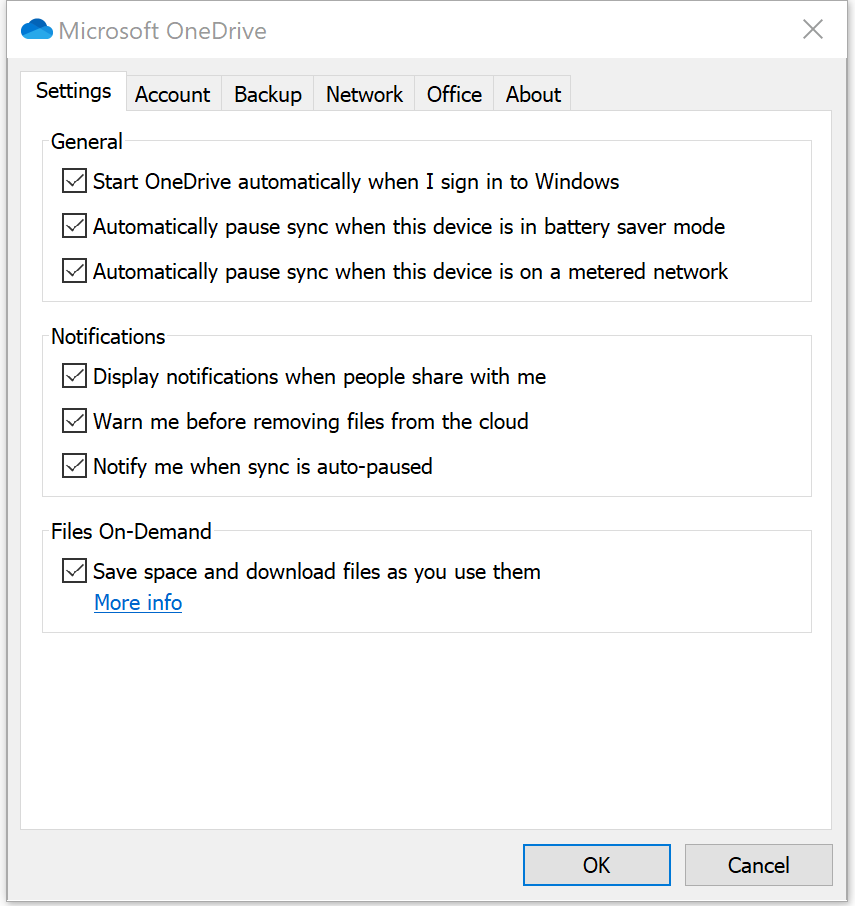

Admins: Customize sync experience with effective policies
For Windows devices, with a set of GPOs you can allow or block syncing OneDrive accounts for specific organizations by specifying a list of tenant IDs, configure the maximum speed at which the OneDrive sync client can upload or download files as well as balance the performance of different upload tasks on a computer by specifying the percentage of the computer’s upload throughput that the OneDrive sync client can use to upload files.
For more information on the group policies to control OneDrive sync client settings refer here.
On Mac, you can configure similar policies using the property list (Plist) files.
The admin center also helps you set rules that will allow you to sync devices joined to a selected domain(s) as well as block certain file types from being uploaded.